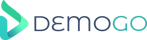If you manage growth for a SaaS product, chances are prospects still ask for a “quick demo” before they sign up. The fastest way to meet them where they are is to let them click through your product right on your site. Below you’ll find a complete, copy-and-paste interactive product demo template you can launch in under an hour, plus practical guidance on where to place it, how to personalize it, and how to host it securely without browser plugins. You can build and self-host this with our freemium desktop app—no code, no plugins—at demogo.com.
What this template is (and why it works)
An interactive product demo is a guided, click-through tour of your UI. Unlike a static video, visitors can move at their own pace, branch to relevant steps, and experience the “aha” moment without creating an account. For SaaS teams, this reduces live-demo load, clarifies plan value on pricing pages, and accelerates onboarding.
- Outcome-first: Every step communicates a result, not just a UI click.
- Short and focused: A practical starting point is 8–12 steps to reach first value quickly.
- Self-hosted: Keep performance, branding, and compliance under your control by hosting on your own domain.
- Plugin-free: Avoid friction—visitors shouldn’t need to install anything to view your demo.

Free interactive product demo template (copy + structure)
Use the outline below as-is, then swap in your features, outcomes, and screenshots. This structure fits analytics, billing, support, ops, marketing, and developer tools.
Recommended flow (10 steps)
- Hook: Promise the outcome succinctly.
- Start: Begin with the real object a user cares about (ticket, dataset, invoice, campaign).
- Core action: One pivotal action that makes progress.
- Result: Visualize value right away (status, numbers, change).
- Credibility: Social proof or safeguard that lowers risk.
- Personalize: Let users pick a role or use case to tailor emphasis.
- Secondary value: Collaboration, automation, or reporting—one extra win.
- Safety/hosting: Explain how it runs safely (e.g., self-hosted, plugin-free viewing).
- Lead capture (light): Optional; keep it skippable.
- Primary CTA: Start free, talk to sales, or continue in-app.
Copy you can paste (replace bracketed items)
[Step 1: Hook]
Headline: See how [Product] removes [Pain] in under 2 minutes
Subtext: Click next to experience it—no account needed.
[Step 2: Start]
Callout: Begin with your [ticket/dataset/invoice/campaign]
Tooltip: We’ll use sample data so you can explore safely.
[Step 3: Core action]
Callout: Automate [key task] in one step
Tooltip: Apply [rule/template] to eliminate repetitive work.
[Step 4: Result]
Callout: Instant outcome
Tooltip: [X processed], [Y errors prevented], [Z minutes saved].
[Step 5: Credibility]
Callout: Built for teams like [industry/use case]
Tooltip: Configurable, auditable, and reliable for daily workflows.
[Step 6: Personalize]
Callout: Choose your view
Options: Admin | Practitioner | Finance
Tooltip: We’ll highlight what matters to you.
[Step 7: Secondary value]
Callout: Collaborate in context
Tooltip: Comments, mentions, and guided checkpoints keep work moving.
[Step 8: Safety]
Callout: Safe by design
Tooltip: Self-hostable tours; no browser plugins required to view.
[Step 9: Optional]
Callout: Want this configuration via email?
Form: Work email (optional)
Tooltip: Skip if you prefer.
[Step 10: CTA]
Headline: Start free—be live in minutes
Buttons: Get Started | Talk to Sales
Subtext: Keep your flow; no credit card required to explore.
Storyboard: what to show on each screen
- Screen 1—Hero: Your app’s main dashboard with a clean overlay and a clear “Start tour.”
- Screen 2—Connect/Import: A simple connection or import step that mirrors real usage.
- Screen 3—Configure: A rules/template view that users can understand at a glance.
- Screen 4—Run: The click that triggers the core job-to-be-done.
- Screen 5—Result: KPIs, statuses, or visuals that make the win obvious.
- Screen 6—Role view: Brief branch or emphasis change for Admin vs. Practitioner vs. Finance.
- Screen 7—Collaboration: Comments/approvals or notes in context.
- Screen 8—Safety/Hosting: A short panel that explains plugin-free viewing and self-hosting.
- Screen 9—Lead capture: Inline, optional email field.
- Screen 10—CTA: Primary and secondary CTAs with short helper copy.
Where to place the demo on your site
- Homepage hero: Place a “Try the interactive demo” button next to “Get started.” It’s a low-friction way for new visitors to sample value.
- Pricing page: Include a short version that clarifies what each plan unlocks; reduce confusion by showing the difference instead of explaining it.
- Feature pages: Create mini-demos per capability (e.g., Automation, Reporting, Workflows). Specificity increases relevance.
- Docs & onboarding: Add demos to “Getting started” guides and Day-1 emails to accelerate time-to-value.
How to build this in DemoGo—fast, codeless, and self-hosted
DemoGo is a desktop app that helps you create step-by-step tours without code or browser plugins, then self-host them on your own domain. Our typical flow:
- Capture Page: Click through your product’s “happy path” and record the key screens for the template above.
- Add Steps: Break moments into 8–12 concise steps. Keep one callout and one tooltip per step.
- Customize: Apply your branding, add chapters (e.g., Connect → Configure → Run → Results), and tailor messaging by role or use case.
- Share Your Demo: Export and self-host on your CDN or web server. Embed it on your homepage, pricing, and feature pages.
You can download the freemium app here: https://www.demogo.com.
Copy and UX guidelines that lift engagement
- Lead with outcomes: “Automate invoices” beats “Open Settings.” Show progress every 1–2 steps.
- Be concise: Headlines around 5–7 words; tooltips around a short sentence.
- Reduce cognitive load: One clear action per step; avoid stacking hotspots or competing arrows.
- Provide escape hatches: Users should be able to skip or jump to chapters.
- Accessibility: High-contrast annotations and keyboard-friendly navigation help everyone.
Personalization ideas (without rebuilding your demo)
- Role selectors: Offer Admin, Practitioner, or Finance perspectives to keep examples relevant.
- Use-case toggles: Let users switch between “Automation,” “Reporting,” or “Compliance” chapters.
- Light gating near the end: Optional email collection after value is shown to convert interest into conversations—DemoGo supports lead capture inside tours.

Self-hosting: why it matters for SaaS
Interactive demos often live at crucial conversion points—homepage hero, pricing, onboarding. Hosting them yourself gives you:
- Reliability: Control uptime, caching, and page speed on your own infrastructure.
- Security & compliance: Avoid routing assets through unknown third parties; align with your policies.
- Brand control: Keep styling, domains, and performance consistent with your site.
- Future-proofing: No plugin dependencies that might break or require special permissions.
Analytics: measure what matters from Day 1
Whether you use DemoGo’s analytics dashboard or your broader stack, track the basics so you can iterate quickly:
- Starts and completions: Where do users drop off? Tighten copy or reduce steps there.
- Chapter engagement: Which sections are most used by which audiences?
- CTA clicks: Which final CTAs drive meaningful next actions (trial vs. sales call)?
- Lead capture conversion: A lightweight, optional email field usually performs best near the end.
Asset checklist for a clean, high-impact demo
- Safe data: Use a dedicated demo environment or mocked data that reflects real workflows.
- 10–12 screenshots or a short click path: Enough to demonstrate value, not so much that users fatigue.
- Annotations: One callout + one tooltip per step to keep attention focused.
- Brand elements: Logo, primary color, and type scale for consistent feel.
- CTAs: Primary (Start free) and secondary (Talk to sales) with clear next-step expectations.
Placement and conversion tips
- Above-the-fold visibility: Don’t hide your demo; pair it with your primary CTA.
- Pricing clarity: Use short plan-specific chapters to illustrate what changes per tier.
- Lifecycle reuse: Reuse the same demo in nurture emails, onboarding, and help docs for consistency.
- Iterate weekly: Update the first 3 steps and the final CTA based on analytics—these steps drive the biggest gains.
Frequently asked questions
How long should an interactive demo be?
Short enough to show value quickly. A practical starting point is 8–12 steps; use chapters if you need depth.
Do I need engineering support to implement this?
No. With DemoGo you can capture screens, add steps, customize the tour, and self-host it without writing code or installing browser plugins.
Can I capture leads inside the demo?
Yes. DemoGo includes lead capture so you can add an optional email field near the end of your tour.
Where should I embed the demo?
Homepage hero, pricing, and key feature pages are the highest-leverage spots. Also add it to onboarding emails and documentation.
What if my product is complex?
Split into bite-size chapters (e.g., Connect → Configure → Run → Results) and offer a role selector to keep the content relevant without overwhelming users.
Putting it all together
Start with the template above, keep the narrative outcome-first, and place the tour where prospects are deciding. Self-hosting your interactive demo keeps performance, reliability, and compliance in your hands, while a plugin-free experience ensures anyone can view it instantly.
When you’re ready to build, download the freemium desktop app and ship your first interactive demo today: https://www.demogo.com. We built DemoGo for product managers, marketers, and customer success teams who want codeless, self-hosted demos that convert—and we can’t wait to see what you create.