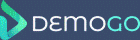In this tutorial we will discuss the editor within DemoGo and all it’s functionality.
On the left hand side of the editor a user can see the screens which they captured in the capture section of DemoGo. The user has the ability to select any of their captured screens by selecting them with the cursor or simply using the back and fourth functions.
If a user wishes to close the screens panel they can simply click the X icon. Should the user choose to open the screens panel at any point after closing it they will click the screens icon. On the right of the screen editor the user has the ability to add steps to their capture. The user simply clicks the + icon and they will be presented with 6 widget types that they can choose from: Tooltip, Walkthrough, Text, Lead, Image and Video.
Once a user selects the widget type they want to add to their capture, they will be asked ‘Select an element from your captured screen to continue’. A user will then select the location that they want their widget to be placed and it will then be added.