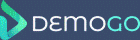DemoGo comes pre-loaded with a selection of Themes that can be used to quickly style Widgets. Themes can alter all visual aspects of Widgets, leaving the demo creator to focus on entering the information required to create an engaging demo for end users.
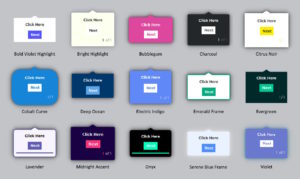
To Apply a Theme to a Widget
- Create or select a step in a project
- Select the Properties tab for the Step
- Select a theme from the dropdown menu
Once a theme has been selected, it can be modified using the Widget’s Properties as normal. Changing the Widget Properties will revert the selected theme to ‘User Settings’.