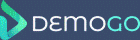In this part of the DemoGo tutorial we will discuss the dashboard and it’s functionality.
Within the DemoGo dashboard users will have the ability to see their existing projects, create new projects and also have the option to edit existing projects. In order for the user to edit their existing project they will select the 3 dot icon and they will be presented with 4 options: Publish, View, Duplicate and Delete. There is also an option for the user to select the 3 dot icon on the actual project screens. This allows a user to delete or duplicate a specific screen.
A user can create a new project by selecting the + icon which brings the user to a new page asking them for the URL of the website they are capturing. On the left hand panel of the dashboard there is again the drop down menu giving a user the following options: New, Publish, Help and Exit. On the bottom right hand side of the dashboard a user will see 2 large buttons which are: Add and Edit.
One important note is that when the user selects the specific project from the dashboard they will see 2 more buttons on the top right of the screen they are View & Publish.