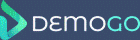DemoGo provides a Styles interface to allow users to create and save visual styles which can be applied to the menu associated with Group Projects. Each style profile consists of 3 main groups: CTA Button, Contents Panel and Background Overlay.
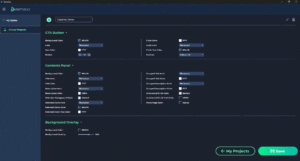
CTA Button
The CTA (Call To Action) Button is the button that appears when the Group Menu is in its closed state.
Contents Panel
The Contents Panel is the list of demos which appears when the Group Menu is in its opened state.
Background Overlay
This is the overlay that covers the screen when the Group Menu is in its opened state, drawing attention to the menu itself.
To Create A Group Style
- When viewing the project library, select My Styles from the main menu or select a Group Project and click on the cog icon to the top-right of the application window (immediately under the Publish button).
- Click on the Plus icon above the currently selected Style Profile
- Enter a name for the Group Style and click ‘OK’.
- Select the required fonts and colors for the Style.
- Click ‘Save’.
To Apply a Group Style
- Select a Group Project from the Project Library.
- Select a Group Style from the Style dropdown menu at the top-right of the application window.
- Publish the Group Project.